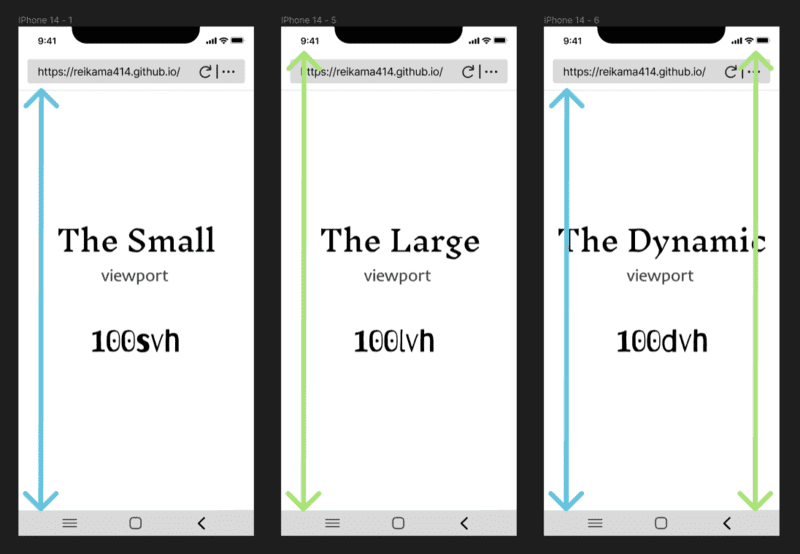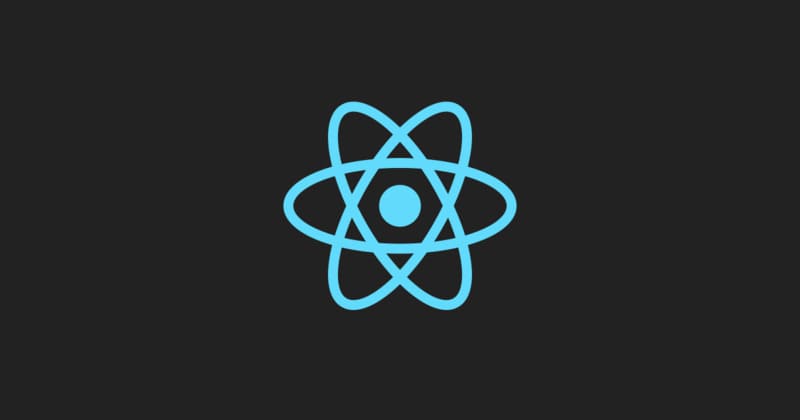前言 - Prologue
嘗試寫 30 天文充實版面 (跳過假日 ლ(́◕◞౪◟◕‵ლ) ) 更新文章的 Day 21
在現今網路世界中,佈告欄是網站上常見的元素之一。它可以用來告知使用者有關網站最新的消息或者是重要的資訊。
在這篇文章中將使用 Nuxt.js 來實作一個簡單易懂的佈告欄。這個佈告欄能夠自動滾動顯示多個訊息。接下來將逐步介紹如何使用 Nuxt.js 實現這個佈告欄。
正文 - Main text
在本文中將使用 Vue.js 的框架 Nuxt.js 來快速建立一個佈告欄,並使用 JavaScript 實現自動輪播標題的效果。以下是實現自動輪播標題效果的程式碼及步驟。
首先先在 Nuxt.js 專案中建立一個新的 Component,例如 Announcement.vue:
在 Component 中定義 data 屬性,包含一個陣列 noticeArr 和一個 number 變數,用來保存公告資料和當前顯示的公告的索引。
data() {
return {
noticeArr: [
{ title: '嘿,我是公告一!' },
{ title: '嗨,我是公告二。' },
{ title: '嗯,我是公告三?' },
],
number: 0,
};
},
定義一個 computed 屬性 noticeList,用來將當前顯示的公告的資料格式化為一個物件,包含公告的 ID 和文字內容。
computed: {
noticeList() {
return {
id: this.number,
text: this.noticeArr[this.number].title,
};
},
},
在 mounted 生命周期中呼叫 scrollMove(),開始自動滾動公告。
mounted() {
this.scrollMove();
},
定義 scrollMove() 方法,使用 setTimeout 方法實現一段時間後更新 number 變數,循環顯示不同的公告,並且再次呼叫 scrollMove() 實現自動滾動。
methods: {
scrollMove() {
setTimeout(() => {
if (this.number === this.noticeArr.length - 1) {
this.number = 0;
} else {
this.number += 1;
}
this.scrollMove();
}, 3000);
},
},
在 <template> 中使用 Vue transition 元素實現公告滾動效果,根據公告的 ID 屬性給每個公告一個獨特的 key 值,用於 Vue 的虛擬 DOM diff 操作。
<transition name="notice-slide">
<p :key="noticeList.id" class="notice-item">
{{ noticeList.text }}
</p>
</transition>
最後定義 notice-slide 的 CSS transition 效果,實現公告的滾動過渡效果。
.notice-slide-enter-active,
.notice-slide-leave-active {
transition: all 0.8s linear;
}
.notice-slide-enter {
top: 30px;
}
.notice-slide-leave-to {
top: -30px;
}
完整程式碼:
<template>
<div class="notice-box">
<transition name="notice-slide">
<p v-if="noticeList" :key="noticeList.id" class="notice-item">{{ noticeList.text }}</p>
</transition>
</div>
</template>
<script>
export default {
data() {
return {
noticeArr: [
{ title: '嘿,我是公告一!' },
{ title: '嗨,我是公告二。' },
{ title: '嗯,我是公告三?' },
],
number: 0,
timer: null,
};
},
computed: {
noticeList() {
if (this.noticeArr.length > 0) {
return {
id: this.number,
text: this.noticeArr[this.number].title,
};
}
return null;
},
},
mounted() {
this.scrollMove();
},
methods: {
scrollMove() {
this.timer = setInterval(() => {
if (this.noticeArr.length > 0) {
this.number = (this.number + 1) % this.noticeArr.length;
}
}, 3000);
},
},
beforeDestroy() {
clearInterval(this.timer);
},
};
</script>
<style scoped>
.notice-box {
width: 500px;
height: 30px;
margin: 0 auto;
overflow: hidden;
position: relative;
text-align: center;
border: 1px solid red;
}
.notice-item {
width: 100%;
height: 30px;
line-height: 30px;
box-sizing: border-box;
position: absolute;
top: 0;
}
.notice-slide-enter-active,
.notice-slide-leave-active {
transition: all 0.8s linear;
}
.notice-slide-enter {
top: 30px;
}
.notice-slide-leave-to {
top: -30px;
}
</style>
程式碼中的 beforeDestroy 鉤子會在元件被摧毀之前清除定時器,以避免在切換路由或組件時定時器仍在運行。在上方例子中,當元件被摧毀時,beforeDestroy 鉤子會被調用,進而清除定時器 this.timer。
上方的程式碼是適用於 Nuxt 2 的,如果要在 Nuxt 3 上使用,需要進行一些修改。
後記 - Epilogue
接續上禮拜突發奇想想做的佈告欄製作流程與講解 :3,今天順便改良了一下佈告欄,讓它變得更好啦。